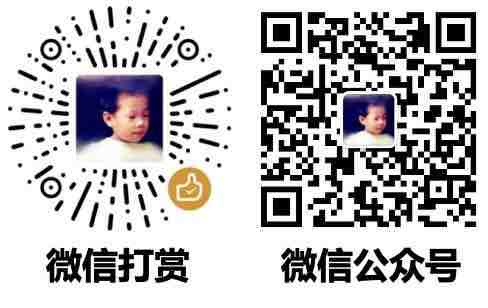打包前的准备
目录结构
scikit-opt/
└── sko/
| |── filename.py
| └── __init__.py
setup.py
setup.py
from setuptools import setup, find_packages
setup(
name='scikit-opt', # 包的名字,也是将来用户使用 pip install scikit-opt 来安装
version='0.0.1', # 版本号,每次上传的版本号应当不一样,可以用类似 sko.__version__ 去自动指定
packages=find_packages(), # 会寻找每一个带 __init__.py 的文件夹和子文件夹
python_requires='>=3.5',
install_requires=['numpy', 'scipy', 'matplotlib', 'pandas'], # 指定此包的依赖
description='Swarm Intelligence in Python',
long_description=read_file('README.md'),
long_description_content_type="text/markdown",
url='https://github.com/guofei9987/scikit-opt', # 随意填写,一般是项目的 github 地址
author='Guo Fei',
author_email='guofei9987@foxmail.com',
license='MIT',
platforms=['linux', 'windows', 'macos'],
zip_safe=False, # 为了兼容性,一般填 False
# 命令行工具,下文的意思是,命令行 file2tree1 启动 file2tree/file2tree.py 的 main() 这个函数
entry_points={
'console_scripts': [
'file2tree1 = file2tree.file2tree:main'
]
}
)
# 配合使用:
this_directory = os.path.abspath(os.path.dirname(__file__))
# 读取 README
def read_file(filename):
with open(os.path.join(this_directory, filename), encoding='utf-8') as f:
long_description = f.read()
return long_description
# 获取依赖
def read_requirements(filename):
return [line.strip() for line in read_file(filename).splitlines()
if not line.startswith('#')]
其它配置项
packages=['sko', 'sko.operators_gpu', 'sko.operators']打包哪些目录packages=find_packages()会寻找所有的包(定义为含有__init__.py的目录)- 子目录不会自动打包,除非指定(上面的例子)
ext_modules:C 语言扩展
ext_modules 可以指定 C/C++/Python 代码编译为 .so 文件
例子:https://github.com/guofei9987/hibird_python
关键目录:https://github.com/guofei9987/hibird_python/tree/main/my_build/core
CoreFunction.c :C语言代码
__init__.py:为了做到平台无关、接口统一而做的代码
- 生成的文件形如
CoreFunction.cpython-38-darwin.so,每个平台不一样,我们在init里面统一处理 - 暴露接口 CoreFunction 给 ide 识别,防止用户导入时显示红线
- 代码:
import os import ctypes core_path = os.path.dirname(__file__) so_files = {file.split('.')[0]: os.path.join(core_path, file) for file in os.listdir(core_path) if file.endswith('.so')} CoreFunction = ctypes.cdll.LoadLibrary(so_files['CoreFunction'])
core/setup.py 用于在本地生成 .so 文件,仅测试方便,无其它用
# python setup.py build_ext --inplace
from distutils.core import setup
from Cython.Build import cythonize
setup(ext_modules=cythonize(['CoreFunction.c']))
setup.py 不多说,用 ext_modules 指定扩展c文件
ext_modules=[
# c文件会编译为 .so 文件
Extension(
# 1)my_build.core 对应安装时的目录,不写 so 文件直接生成到包的根目录下。
# 2)CoreFunction 是生成的so文件名,会自动添加后缀使其符合规范
name="my_build.core.CoreFunction",
# 被编译的 c 文件:
sources=['my_build/core/CoreFunction.c'])
],
附:基础知识点
- python 如何调用 .so
import ctypes my_so = ctypes.cdll.LoadLibrary("my_add.cpython-38-darwin.so") - 生成 so 方法见于上面
core/setup.py- 对应命令是
python setup.py build_ext --inplace - build_ext是指明python生成
.so文件, - inplace指示将编译后的扩展模块直接放在同级的目录中
- 后台流程是这样的:
.py->.pyc-(使用Cython)->.c-(使用C编译器)- >.pyd(win)或.so(linux)
- 对应命令是
- setup 中配置方法见于上面
setup.py - 还有另一种方式来生成 so 文件
ext_modules=cythonize(["my_build/core/CoreClass.py", 'my_build/core/CoreFunction.c'] - python 生成的 .so 文件不能用 ctypes.cdll.LoadLibrary 读取,但可以 import
ext_modules: 加密c和py
加密的原理:代码文件编译为 .so 文件,打包 .so 文件,不打包代码。
不希望被看到代码的文件夹,里面有 python 和 c 源文件 https://github.com/guofei9987/hibird_python/tree/main/core_private_source
core_private_source/setup.py用来自动生成 .so 文件。命令是python setup.py build_ext --inplace- 注意,每种系统上生成的 so 文件不通用
so文件复制到目标子包中,/my_build/core_private
- 注意
__init__.py - 对于python生成的 so,直接import
- 对于c生成的so,调用方法同上
数据文件 package_data
如何把数据文件也一起打包进去?
package_data={'my_build': ['data/*.txt']}同时把文件也作为安装包的一部分- my_build 是包,
data指的是my_build/data(好像有些奇怪)
- my_build 是包,
- 代码部分,包可能安装在任何目录,因此这样调整
__init__.py里面:(其它py文件中也行,不过这个感觉更规范)from os.path import dirname module_path = dirname(__file__)- 使用数据的目录中:
from . import module_path # 如果是子目录,from .. import module_path os.path.join(module_path, 'data/a.txt')
- 另一个方法:
data_files=[('my_build/data', ['my_build/data/a.txt'])]- 这个是把 a.txt 这个文件,放到 python 根目录/my_build/data 这个文件夹中 (更奇怪)
scripts = ['say_hello.py']
keywords = "hello world example examples"
参考:https://docs.python.org/3/distutils/setupscript.html
在本地试一试
pip install .
这样你就可以在自己的电脑上的任何目录中导入包了
import sko
(如果只是想做一个包,到这里就算完事了,但如果你想让全世界人方便地用 pip install 安装你的包,看下面)
打包上传到 PyPI
step1:更新相关工具
python3 -m pip install --user --upgrade setuptools wheel twine
# setuptools、wheel 用于打包
# twine 用于上传
step2:打包上传
# 打包
python setup.py sdist bdist_wheel
# 上传
python -m twine upload --repository-url https://upload.pypi.org/legacy/ dist/*
免密码(按照步骤来):
- 在 pypi.org 生成 api
- 编辑
~/.pypirc[pypi] username = __token__ password = <your token> chmod 600 ~/.pypirc来更改其权限- 使用
python -m twine upload dist/*发布项目
step3: 享受成功! 上传成功后,全世界所有人都可以使用pip下载你的包啦!
$pip install scikit-opt
说明:
sdist(源码分发)分发的是源代码,格式是*.tar.gz或者*.zip文件,包含源文件和setup.py,用户安装时先编译- 如何生成 zip 文件
python setup.py sdist --formats=zip - 如何生成 gz 和 zip 文件
python setup.py sdist --formats=gztar,zip - 如果包含 C/Rust 源码,不会在开发者的机器上编译,而是在用户
pip install xxx时编译
- 如何生成 zip 文件
bdist_wheel(预编译二进制分发)分发的是二进制 wheel 文件,是*.whl文件,包含已编译二进制文件和相关元数据。用户安装时不需要编译。- 如果包含 C/Rust 源码,你必需按照目标用户的操作系统类型编译多份
pip命令
pip install --user --upgrade scikit-opt blind_watermark
--user安装到哪个路径-r,--requirement一般后接 requirement file-U, --upgrade升级-t, --target安装到哪个路径--no-deps不安装依赖的包-e,--editableeditable mode
# 从 github 安装
pip install git+git://github.com/guofei9987/blind_watermark.git@master
# 安装 .tar.gz 包
pip install dist/pyLSHash-0.1.1.tar.gz
# 如果引用了第三方库,会自动下载这些依赖库
# 安装 .whl 包
pip install dist/pyLSHash-0.1.1-py3-none-any.whl
# 按照 requirements.txt 安装
pip install -r requirements.txt
# 看一个包的位置
pip show scikit-opt
命令行工具
python3 file2tree/tst1.py args # 直接运行
python3 -m file2tree.tst1 args # 当做模块运行,如果你 pip install 了file2tree,这里直接运行其中的 tst1.py 文件
# 如果包里放入 __main__.py, 下面的效果是运行 __main__.py
python3 -m file2tree args
我们有时候想把 python3 省略掉,如何做?
上面提过 entry_points 这个选项:
setup(
entry_points={
'console_scripts': [
# 等号左边对应的是命令的名字(file2tree)
'file2tree = file2tree.file2tree:main'
# 等号右边代表,指向 file2tree 这个包下的 file2tree.py 中的 main() 函数
]
}
)
命令行工具的入参
# tst_optparse.py
from optparse import OptionParser
optParser = OptionParser(usage='file2tree -N')
# 1. 键值对的形式:
# python tst_optparse.py -f filename1
optParser.add_option('-f', '--file', dest='filename', help='a file name')
# dst: 存到哪个变量里面,例子是存到 opt.filename 里面
# 2. 单一键的形式
# python tst_optparse.py -v
optParser.add_option('-v', '--verbose', dest='is_verbose', action='store_const', const='yes',
help='Is it process verbosely?')
# 如果有 -v,那么就 opts.is_verbose='yes',否则是 None
# 定义默认,如果不定义默认,默认就是 None
optParser.set_default('filename', 'default_filename')
# 解析
(opts, args) = optParser.parse_args()
# 可以指定解析什么:
# (opts, args) = optParser.parse_args(['-v', '-f', 'my_file'])
# opts 是一个 optparse.Values 对象
opts.filename # 返回 filename1
args # list,额外“找不到成对匹配的”,放到 args里面
help 命令也很方便:
python tst_optparse.py -h
python tst_optparse.py -help
python tst_optparse.py --help
备注:
- 很方便,这些场景有效:python调用、python -m、用 entry_points
- 还有一些其它包,例如
argparse,getopt,感觉相对没那么傻瓜。
init
__all__ 用来约定暴露哪些接口
# file1.py
__all__ = ['func1', 'func2']
含义:
- 在执行
from file1 import *时,未在__all__中的函数不会被导入。 from file1 import func3仍然可用- 可以和
__init__配合使用
__init__.py 用来“把一个路径变成一个模块”
子目录中如何做?
空的 __init__.py
# pkg1/__init__.py 为空
from tst_pkg.pkg1 import pkg1_file1
pkg1_file1.func1()
# 但是这个会报错:
from tst_pkg import pkg1
pkg1.pkg1_file1.func1()
# pkg1/__init__.py
from .pkg1_file1 import func1
# 外面这样导入
from tst_pkg import pkg1
pkg1.func1()
pkg1.pkg1_file1.func1()
# pkg1/__init__.py
from . import pkg1_file1
# tst_pkg.pkg1.pkg1_file1.func1()
# 外面这样导入
from tst_pkg import pkg1
pkg1.pkg1_file1.func1()
from tst_pkg.pkg1 import pkg1_file1
pkg1_file1.func1()
import 一个 zip 包
import os
import sys
abs_file = __file__
prefix = os.path.dirname(abs_file)
sys.path.append(os.path.join(prefix,"testZip.zip"))
from testZip import a
print(a.__file__)
自动化测试
travis-ci
一个自动化测试和构建GitHub代码的网站。
www.travis-ci.org
分为2步。
- 权限和配置
- 配置文件
.travis.yml
成功后你需要一个类似 的玩意儿,这东西也可以在你配置时可以找到。
[](https://travis-ci.com/guofei9987/scikit-opt)
coveralls
一个代码覆盖率检测服务网站
coveralls.io
配置挺简单的,就是授权一下,然后 .travis.yml 改成这样
language: python
python:
- "3.6"
- "3.7"
# command to install dependencies
install:
- pip install -r requirements.txt
- pip install pytest-cover
# 下面这个忘了干啥用的了
- pip install coverage codecov
- python setup.py install
# command to run tests
script:
- coverage run examples/demo_ga.py
# Push the results back to codecov
after_success:
- codecov
提一句,coverage 是一个包,可以用 pip install 或者 easy_install 安装,然后,
coverage run -p test.py 可以多条不覆盖
coverage combine 可以合并多条(经测试,不需要合并多条,就可以codecov上传)
pytest
文档:https://docs.pytest.org/en/latest/contents.html
安装
pip install -U pytest
pytest --version
- Test level, which runs a single test. The first example runs a test in a class. The second runs a stand alone test.
pytest statsmodels/regression/tests/test_regression.py::TestOLS::test_missing pytest statsmodels/regression/tests/test_regression.py::test_ridge
测试范围
- 测试整个项目,例如
pytest blind_watermark - 测试一个目录
pytest blind_watermark/examples/tests - 测试一个文件,文件以
test_开头或者_test结尾,pytest test_one.py - 测试类以 Test 开头,并且不能带有 init 方法,
pytest test_one.py::TestMyClass - 测试函数以
test_开头,例如pytest test_one.py::TestMyClass::test_my_funcpytest test_one.py::test_my_func
- 断言使用
assert - 在执行pytest命令时,会自动从当前目录及子目录中寻找符合上述约束的测试函数来执行。
pytest.main()会自动读取当前目录下的所有test开头的.py文件,运行test方法或者类
pytest.main(['./']) # 运行./目录下所有(test_*.py 和 *_test.py)
pytest.main (['./subpath1']) # 运行./subpath1 目录下用例
pytest.main (['./subpath1/test_module1.py']) # 运行指定模块
pytest.main (['./subpath1/test_module1.py::test_m1_1']) # 运行模块中的指定用例
pytest.main (['./subpath2/test_module2.py::TestM2::test_m2_02']) # 运行类中的指定用例
pytest.main (['-k','pp']) # 匹配包含pp的用例(匹配目录名、模块名、类名、用例名)
pytest.main(['-k','spec','./subpath1/test_module1.py']) # 匹配test_module1.py模块下包含spec的用例
pytest.main(['-k','pp','./subpath2/test_module2.py::TestM2']) # 匹配TestM2类中包含pp的用例
# 默认 print 不能显示,用下面这个
pytest -s
配合gh action(https://docs.codecov.com/docs/github-2-getting-a-codecov-account-and-uploading-coverage)
name: API workflow
on: [push, pull_request]
jobs:
build:
runs-on: ubuntu-latest
name: Test python API
defaults:
run:
working-directory: ./api
steps:
- uses: actions/checkout@v1
- uses: actions/setup-python@v2
with:
python-version: '3.10'
- name: Install requirements
run: pip install -r requirements.txt
- name: Run tests and collect coverage
run: pytest --cov .
- name: Upload coverage reports to Codecov with GitHub Action
uses: codecov/codecov-action@v3
重新载入包
import importlib
importlib.reload(scipy)
python 环境
创建环境
conda create -n myenv_py38 python=3.8
激活环境
activate myenv_py38 # for Windows
source activate myenv_py38 # for Linux & Mac
# 然后可以在此环境中安装包,例如:
pip install scikit-opt
# 反激活环境
conda deactivate
删除环境
conda remove --name myenv_py38 --all
显示python路径
whereis python # 只会显示 /usr/bin/python 之类
sys.path # 这个好像显示的比较正确
另外,pyenv 也是个强大的 python 版本管理工具。
一些概念
- conda: python虚拟环境管理工具,其中一个功能是安装python包。conda 还可以用来管理其它语言。
- pip: python的包管理工具,可以用于安装python包。
- miniconda: conda的压缩包,自带了一个名为base的虚拟环境,这个虚拟环境里只安装了python和几个必要的库。
- anaconda:conda的压缩包。自带了一个名为base的虚拟环境,这个虚拟环境里安装了很多和数据处理有关的python包。
也可以用 docker:
- anaconda
docker run -it continuumio/anaconda3 /bin/bashhttps://hub.docker.com/r/continuumio/anaconda3 - miniconda
docker run -it continuumio/miniconda3 /bin/bashhttps://hub.docker.com/r/continuumio/miniconda3
pyenv
# 查看当前python版本
pyenv version
# 查看所有版本
pyenv versions
# 查看所有可安装的版本
pyenv install --list
# 安装指定版本
pyenv install 3.6.5
# 安装新版本后rehash一下
pyenv rehash
# 删除指定版本
pyenv uninstall 3.5.2
# 指定全局版本
pyenv global 3.6.5
# 指定多个全局版本, 3版本优先
pyenv global 3.6.5 2.7.14
# 实际上当你切换版本后, 相应的pip和包仓库都是会自动切换过去的
echo $PATH # 显示path
运行 python 脚本
除了用 python file.py 运行python外,还可以用 ./file.py 这种命令来直接运行 python,需要进行以下操作:
第一步:找到 python 解释器在哪
whereis python
第二步:
如果上面输出为 /root/miniconda3/bin/python
pytho脚本 file.py 这么写:
#!/root/miniconda3/bin/python
print('hello')
第三步:给 file.py 添加运行权限
chmod u+x file.py
第四步:运行
./file.py
额外,一般第一行写解释器,第二行写 utf-8,如下:
#!/root/miniconda3/bin/python
# coding:utf-8
print('你好')